Photography ©Copyright by Computers-se.blogspot.com
Sunday, November 4, 2012
A photography for wallpaper
A photography for wallpaper
That's another photo that I took,i will post a lot of photos so hope you will like them and comment on them :
Photography ©Copyright by Computers-se.blogspot.com
A photography for wallpaper
This is a photo that I took for this site,it's my hobby so hope you like it :
Photography ©Copyright by Computers-se.blogspot.com
Saturday, November 3, 2012
Something to relax in our new category : Funny
Funny cats in water
Change the color of taskbar
First, right-click in the background of the desktop, and select Personalize option:
Will you open a window, where the lower part of her will see Window Color icon, click on it.
Choose one of the colors:
Click Save Changes to save the changes.
How to remove blue from background of Icons on Computer
Desktop icons with blue background does not look nice. Is the method by which you can remove this color and icons remain transparent.
1. Click Start> Settings> Control Panel. Double click on the System Icon and system properties window opens.
2. Click on the Advanced tab in the System properties window.
3. Click the Settings button.
4. Visual Effects tab, select (or tick) the option "Use drop shadows for icons labels on the desktop".
Blue color behind the icons will be removed and in its place will be transparent spaces.
Install new Fonts
Locate and download the font. Fonts easily found with a Google search with the term "free fonts." After you find the font you are looking for, download it. Has also when you have to "unzip" and pick up the original version of the font (. tff).
Once you file. tff, open fonts folder (Start> Search) and type fonts. Once you open the folder you put the font file there and everything is over, you have the font installed on your computer.
You can access on any program (example: Microsoft Word) and enter the name of the font fonts list, there will find your fonts.
Windows 8 Download
Here is official link of Microsoft to download Windows 8 Consumers Preview
After you download ISO image burn it on a CD or a USB Flash Disk (use Disk Image burner or USB tool)
Your name and your logo on Computer Properties
Go to Start > my computer> local disk :C >Windows >System 32> and save a logo of yours with name oemlogo.bmp than create oeminfo.info file with notepad and paste this with your informations.
[General]
Manufacturer=computer-se.blogspot.com
Model=Tutorial from Computer Science Blog
[Support Information]
Line1=Visit us
Line2=on our blog
Line3=Computer-SE.blogspot.com
[General]
Manufacturer=computer-se.blogspot.com
Model=Tutorial from Computer Science Blog
[Support Information]
Line1=Visit us
Line2=on our blog
Line3=Computer-SE.blogspot.com
How to take a picture of your computer ?
Windows
- Go on the part you want to print screen it
- Find the taste Print Screen or Prt Scr in your keyboard :
3.Open Paint or another pictures program and paste it or Ctrl+V
4.Save it
Mac
- Touch tastes Command-Shift-Caps Lock-4 together
- With your mouse select the part you want to screen shot
- And the picture is saved on your Desktop
Create an amazing wallpaper with Paint
Open Paint then Image section that lies above, open the Attributes and there width: assign the value 2, as well as height: assign the value 2. But care must be pixels.
Then we click on View, then Zoom Custom and choose 800%. Now you can see a small white square.
Take pen and black ink on the left side click high white box, then in the left side below the place closed pink color, high on the right side put the color blue and yellow.
Now the box will appear with 4 colors and preserve desktop or where either.
We click with the right hand mouse button on the Desktop background, go to Properties Desktop option then Browse and find where you have saved the paper. We click once on then Open then OK.
Now your wallpaper working with paint and I believe you have been impressed with the work you did.
The wallpaper will be something like this it :
Block a site on your computer
If you want to block a page on your computer follow these Steps:
Go to C: \ Windows \ System32 \ Drivers \ etc
Find the file 'Hosts'
Open with Notepad and you that something like this'' 127.0.0.1 dhelocalhost'' and write 127.0.0.2 www.tepage-you-want-to-block.com
Save this and the site Will not open anymore
To block more pages go on the same way in the newline:
127.0.0.2 www.the-page-you-want-to-block.com
127.0.0.3 www.the-page-you-want-to-block2.com
Make an invisible folder
Step 1 - (open a "new folder" and we "Rename" it)
Step 2 - (we delete the usual name "new folder" and we click Alt +1606)
Step 3 - (then the name of the folder goes invisible)
Step 4 - (click on the right keys on the mouse and go to Properties)
Step 5 - (click "Customize")
Step 6 - (then "Change Icon")
Step 7 - (we find an icon that is blank like this):
Step 8 - (click "Ok")
"enable" or "disable" Task Manager ?
Usually on XP is this problem that 'the Task Manager will not open
To "enable" task MENAGER on windows follow these Steps:
Start> Run> and in Run we paste this:
REG add HKCUSoftwareMicrosoftWindowsCurrentVersionPoliciesSystem / v DisableTaskMgr / t REG_DWORD / d 0 / f
To "disable" follow these Steps:
Start> Run> and in Run we paste this:
REG add HKCUSoftwareMicrosoftWindowsCurrentVersionPoliciesSystem / v DisableTaskMgr / t REG_DWORD / d 1 / f
Friday, November 2, 2012
A interesting trick on Microsoft Word
Write this on Microsoft Word and click enter you will have a page of suprize :
"
=rand (200, 99) " without quotes
Try it in your computer !
A Message Box
x = MsgBox ("This is a simple message box from computer-se.blogspot.com")
This 0 you chan change it with thos commands:
0 OK button
1 OK and Cancel button
2 Abort, retry and Ignore button
3 Yes, No Cancel button
4 Yes and No button
5 retry and Cancel button
16 Critical error
32 Warning Query icon
48 Warning Message icon
64 Information Message icon
1096 Always stays top of the desktop
and in end of this you save this file with extension. VBS
Use keyboard as a substitution for Mouse !
When your mouse do not work you have a chance to be your work without mouse, you can use your keyboard trick like this: Press Left Alt + Left Shift + Num Lock Button. A dialog box appears asking if you want to turn on Mouse Keys. Choose Yes.
Now When you press the numbers on your numeric keypad, the mouse moves a bit. The numbers on the keypad move the mouse in the direction nor the numbers are LOCATED from the 5 key -8 moves the mouse pointer up, 2 moves it down, 1 moves it down and to the left. The 5 key is used as the standard left-click mouse button. Hold down the keys to make the mouse move faster.
Thursday, November 1, 2012
Directly converting from binary system to octal number system
Directly converting from Binary to Hexadecimal
For the conversion of a numeral system to another system, can be used as an intermediary decimal system of numbers.
• Many complex calculations
• in practice used direct switching between numeral systems.
Converting from binary system to hexadecimal system is on two steps :
Binary number is divided into groups of 4 digits starting from the right.
Each group has an equivalent hexadecimal number
Example :
Hexadecimal numeral system
Hexadecimal system, the numbers are written using 16 different digits:
0 1 2 3 4 5 6 7 8 9 A B C D E F
Since hexadecimal numbering system used 16 different digits, the basis of this numerical system is B = 16.Transformation procedure hexadecimal floating point numbers in the same as the previous systems.
• divide the base 16
Example:
Octal numbers system
Octal number system base is B = 8, because the numbers in the numerical system written using 8 different digits:
0, 1, 2, 3, 4, 5, 6, 7
The way to convert decimal numbers into octal system numbers is the same as that given for the binary system but here is multiplied or divided by the base B = 8.
Example:
Converting binary numbers to decimal
To find the decimal equivalent of binary numbers can be used formula
On the basis of the numbering system will be B = 2
Example :
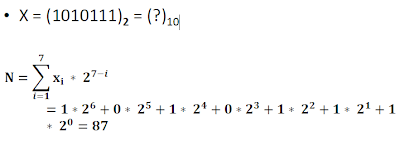
Subscribe to:
Comments (Atom)






















